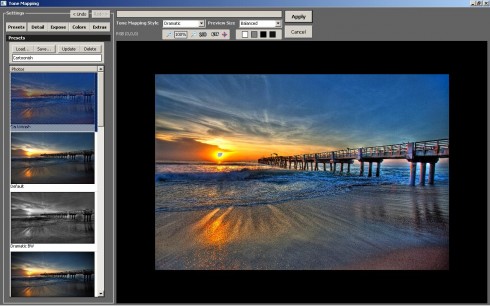 Posted February 25 2011 – Artizen HDR is the first of 13 HDR software that I’ll testing out and posting my opinion on. I’ll post a link to the full list of high dynamic programs once I finish reviewing them all.
Posted February 25 2011 – Artizen HDR is the first of 13 HDR software that I’ll testing out and posting my opinion on. I’ll post a link to the full list of high dynamic programs once I finish reviewing them all.
Operating System – Windows Only
Price – 45.95 Canadian
Standalone/Plugin/Both – Standalone
Processing RAW files – Yes
HDR from Single RAW – Yes
Overall Speed – Average
Visit Official Website – http://www.fhotoroom.com
Go to Artizen HDR Download Page
The first thing I notice about Artizen HDR is that it doesn’t have a step by step process like some of the other HDR programs. So for those just getting started with HDR, it might require a few minutes to understand, but once you figure it out it’s a piece of cake from there. Something I also notice about Artizen is that it keeps the EXIF data in tack, something I wish some of the other programs would incorporate. Not that it’s a big deal, but would save me time when someone asks me what camera settings I used.
Every good HDR program should have some sort of alignment option and Artizen has four total. The alignment options listed are no alignment, tripod alignment, handheld alignment and manual alignment. I’m not quite sure what the difference between no alignment and tripod alignment is, because the way I figure, if I’m using a tripod than most likely my image is going to be already aligned, so there would be no need for alignment. I did notice a big difference in time between the two options, 50s with no alignment checked and 3m 10s with tripod alignment checked.
The next alignment option is hand-held… which I’m assuming is similar to full auto alignment. Using this option it took Artizen 6m 48s to merge my exposures. This got me curious to see how long it would take to merge the same files in RAW format… it ended up only taking Artizen 7m 48s to merge the RAW files, not bad at all. But I did noticed with the RAW file it says “Converting,” I wonder if Artizen HDR is simply converting the RAW files to jpg first, than merging them?
The last alignment option that Artizen has is the ability to manually align the exposures. During my earlier years of processing HDR photos I thought having a manual alignment tool was an excellent option, but as I processed more and more HDR images, I realized it’s better to have a program that does a better job at auto aligning the exposures for you. I don’t want to do anything manual if I don’t have to!
Other merging options include a check box for reminding you to save your 32bit HDR file, something I use to do but don’t anymore since I rarely go back and reprocess the image. I now prefer to save the tone mapping preset and reprocess the HDR photo. This way I don’t have to store a large 32bit HDR file, which can add up in storage space if you process hundreds of HDR photos on a monthly basis.
Artizen HDR has three ghosting removal options; auto reduce ghosting, semi manual reduce ghosting and reduce highlight grey areas. All three can be selected at the same time. The results of the ghosting removal options are very good. You can see the results by looking at the pier shot where the wave is breaking.
There’s also another merging option called Luminosity Precision for 3D IBL. I have no idea what this is, and I believe it’s probably irrelevant to most HDR photographers. I would research it but I have 11 other HDR programs to look at. I’ll update this post when I have more info about this option.
Once you press the “Apply” button to merge your HDR image, Artizen begins merging your exposures together. The time it takes to merge the image is about average compared to other HDR programs, maybe a tad slower on some images.
After Artizen has finished merging the HDR image, you have to press the tone map HDR image button, which is annoying to do for every HDR image. I tried to find an option that would allow me to go straight into the tone mapping window after the merge, but couldn’t find any. Being able to go straight into the tone mapping window is a big time saver.
In Artizen there are two tone mapping styles to work from natural and dramatic. Each style option has various preset with it’s own settings. For tone mapping options Artizen allows you to adjust the detail, exposure and color. It also allows you to create a vignette, which is cool, but I prefer to do this in Photoshop. Tone mapping in Artizen is pretty straight forward. It’s organized well into separate tabs, personally I don’t like tabs because that means I have to click the tab to adjust a different category. I know… I can be picky but all these little things can add up over time when creating HDR images.
Overall I feel that Artizen HDR is a well developed program with little limitation for creating quality HDR photos. I do feel that it lacks some controls for adjust detail and tonal range, but that could be my lack of familiarity with the program. I would definitely recommend this program for anyone looking to spend under 50 dollars for an HDR application. Plus you get an image editing program as well!




